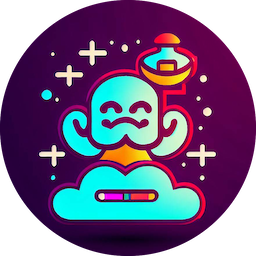Getting Started
Getting started with CodeGenie is simple. Once you have Installed CodeGenie, you can immediately start working with it.
There are two ways to interact with CodeGenie: By using the VSCode Command Palette, or by using the Context Menu directly in your source code windows.
Command Palette
The Command Palette integration gives you incredibly quick integration without requiring the mouse. You can see all of the commands available to you by hitting Ctrl/Cmd-Shift-P and typing ‘CodeGenie’.
For example, to refactor some code, you simply need to:
- Highlight your code
- Hit Ctrl/Cmd-Shift-P
- Type ‘codegenie’ and select ‘CodeGenie: Refactor Code’
Context Menu
For those of us who love the mouse, CodeGenie integrates directly into the Context Menu of your source code editor. Simply right-click on a highlighted snippet of code, and select your CodeGenie command.
The same refactor example looks like this:
- Highlight your code
- Right-click and select ‘CodeGenie: Refactor Code’